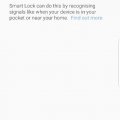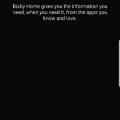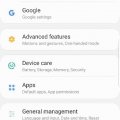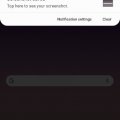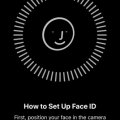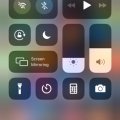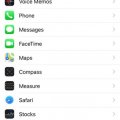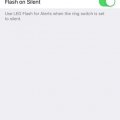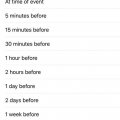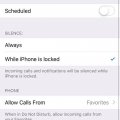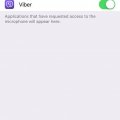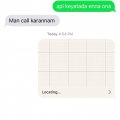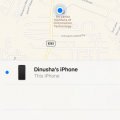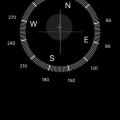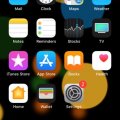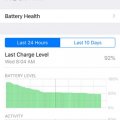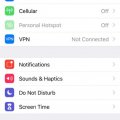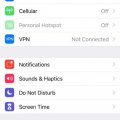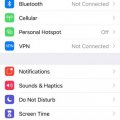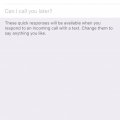Telecom Tips
M
manohari
Updated
November 20, 2019
533 0 4 0
Smart Lock Security System in Samsung S8+
Enter the complete details of the tip you want to share.
Samsung Galaxy S8+ is filled with tons of security features like facial recognition, iris recognition and fingerprint scanner.
There are other security options for unlock like PIN, pattern and passwords.
But Samsung Galaxy S8 and S8+ has upgraded the security system to SMART LOCK.
There are other security options for unlock like PIN, pattern and passwords.
But Samsung Galaxy S8 and S8+ has upgraded the security system to SMART LOCK.
Doesn’t it cool that your smartphone automatically get unlocked at specific location.
Yes! You read that right. SMART lock works the same it gets unlock when it feels it’s safe.
S8+ has this SMART LOCK feature which automatically get unlock in trusted environment which you had set in, like at home or while near or around your body.
Yes! You read that right. SMART lock works the same it gets unlock when it feels it’s safe.
S8+ has this SMART LOCK feature which automatically get unlock in trusted environment which you had set in, like at home or while near or around your body.
For activation, first go to settings > then go to Lock Screen and Security > Smart lock. Here you will asked to put criteria that where you want to unlock your phone itself.
This tip is relevant to: Smartphone | Android 7 Nougat Samsung S8 Plus | . If this tip is related to a smart device, then it could be applicable to other similar devices and mobile OS as well.
If you would have used this tip please enter your comments using the comments button below. You can also Share a Telecom related Tip or Trick that you know.
Telecom Tips
M
manohari
Updated
December 11, 2019
508 0 2 0
Cool Samsung Galaxy S8 Plus Bixby Assistance
Enter the complete details of the tip you want to share.
Samsung Galaxy has added one cool Feature called BIXBY HOME, it somewhat like Google assistance but it way more advanced and updated.
It works as the brain of the phone to make use its features and functions properly.
It is more like artificial intelligence.
You can simply find various things through capturing items and let BIXBY done the rest for you, it will search it on web and will provide the necessary details.
It works as the brain of the phone to make use its features and functions properly.
It is more like artificial intelligence.
You can simply find various things through capturing items and let BIXBY done the rest for you, it will search it on web and will provide the necessary details.
If you want to set a to-do-list or schedule your routine, press and hold the button on the left side of the handset and tell the Bixby, everything will be recorded and would be scheduled in calendar.
You can pull advantages out of Bixby, based on your requirement. You can set up daily reminders about house chores and it can also alert you at specific locations.
This tip is relevant to: Smartphone | Android 7 Nougat Samsung Galaxy S8+ | . If this tip is related to a smart device, then it could be applicable to other similar devices and mobile OS as well.
If you would have used this tip please enter your comments using the comments button below. You can also Share a Telecom related Tip or Trick that you know.
Telecom Tips
M
manohari
Updated
December 11, 2019
767 0 4 0
Awesome Finger Print Gesture in Samsung Galaxy S8 Plus
Enter the complete details of the tip you want to share.
As Samsung Galaxy S8+ has got a huge display, so it get less convenient some times to access the Drop down menu and Notifications just popped up.
But to tackle that problem Samsung Galaxy has added an exciting feature of Fingerprint gesture to reach out to the top of the display while holding phone in single hand.
But to tackle that problem Samsung Galaxy has added an exciting feature of Fingerprint gesture to reach out to the top of the display while holding phone in single hand.
Fingerprint Scanner is adjusted near rear Camera, and you can enable gesture control from phone.
This will help you to access the Notifications Panel just by swiping your finger against Fingerprint Sensor.
You need to activate the Fingerprint gesture from your device to take the advantage of this stunning feature.
This will help you to access the Notifications Panel just by swiping your finger against Fingerprint Sensor.
You need to activate the Fingerprint gesture from your device to take the advantage of this stunning feature.
Go to Settings and click on Advanced Features and there you will find motion and gestures and it will take you to finger sensor gestures,
then turn it on to enable it.
then turn it on to enable it.
This tip is relevant to: Smartphone | Android 7 Nougat Samsung Galaxy S8+ | . If this tip is related to a smart device, then it could be applicable to other similar devices and mobile OS as well.
If you would have used this tip please enter your comments using the comments button below. You can also Share a Telecom related Tip or Trick that you know.
Telecom Tips
M
manohari
Updated
December 11, 2019
1020 0 5 0
Manage Screenshot Notifications from your Samsung Galaxy S8 Plus Smartphone
Enter the complete details of the tip you want to share.
Are you using a Samsung S8 Plus Smartphone?
It sometimes get really annoying to get notification at every Screenshot been taken.
If you are fond of taking bundles of Screenshots daily except downloading then it is really annoying that phone buzz and get
you notified that you’ve taken another Screenshot and it keep on notifying you at the 50th screenshot too.
But don’t panic there’s way to disable Screenshot Notifications.
It sometimes get really annoying to get notification at every Screenshot been taken.
If you are fond of taking bundles of Screenshots daily except downloading then it is really annoying that phone buzz and get
you notified that you’ve taken another Screenshot and it keep on notifying you at the 50th screenshot too.
But don’t panic there’s way to disable Screenshot Notifications.
You just need to take a Screenshot, then long press on the pop up Notification of Screenshot been notified, that would eventually
open up Screenshot settings and you can instantly off the Screenshot Notifications from pop up. Now you can take hundreds of
Screenshots without any frustration.
open up Screenshot settings and you can instantly off the Screenshot Notifications from pop up. Now you can take hundreds of
Screenshots without any frustration.
This tip is relevant to: Smartphone | Android 7 Nougat Samsung Galaxy S8+ | . If this tip is related to a smart device, then it could be applicable to other similar devices and mobile OS as well.
If you would have used this tip please enter your comments using the comments button below. You can also Share a Telecom related Tip or Trick that you know.
Telecom Tips
M
manohari
Updated
July 30, 2019
526 0 3 0
Add Face Id to iPhone X for the first time
Enter the complete details of the tip you want to share.
This is the first thing to do ,if you buy an iPhone X.
You need to set the face id for the safety.
All you need to do is follow below steps.
First open settings.
Then go to Face id and pass codes.
There select setup face id.
Turn around your head and set it.
Now lock your phone and try to use face id to unlock it.
You need to set the face id for the safety.
All you need to do is follow below steps.
First open settings.
Then go to Face id and pass codes.
There select setup face id.
Turn around your head and set it.
Now lock your phone and try to use face id to unlock it.
This tip is relevant to: Smartphone | iOS 11 iPhone X | . If this tip is related to a smart device, then it could be applicable to other similar devices and mobile OS as well.
If you would have used this tip please enter your comments using the comments button below. You can also Share a Telecom related Tip or Trick that you know.
Telecom Tips
M
manohari
Updated
July 31, 2019
484 0 1 0
Charge Your iPhone X Battery Faster
Enter the complete details of the tip you want to share.
Do you use iPhone X to connect with your friends?
If so this would be a great tip for you.
Now you can charge your phone much faster.
All you need to do is follow below steps.
First open your iPhone X.
Then turn on airplane mode.
Now charge your phone.
This will make your phone charge faster.
If so this would be a great tip for you.
Now you can charge your phone much faster.
All you need to do is follow below steps.
First open your iPhone X.
Then turn on airplane mode.
Now charge your phone.
This will make your phone charge faster.
This tip is relevant to: Smartphone | iOS 11 iPhone X | . If this tip is related to a smart device, then it could be applicable to other similar devices and mobile OS as well.
If you would have used this tip please enter your comments using the comments button below. You can also Share a Telecom related Tip or Trick that you know.
Telecom Tips
M
manohari
Updated
September 02, 2019
390 0 3 0
Auto filter data option for Safari browser in iPhone X
Enter the complete details of the tip you want to share.
Do you use an iPhone X to browse internet?
If so this would be a great tip for you.
Now you can auto filter your usernames and passwords without wasting time.
All you need to do is follow below steps.
First go to Settings.
Then go to Safari.
There select AutoFill.
Turn on this option.
Now when you get a login interface it will auto fill the details.
If so this would be a great tip for you.
Now you can auto filter your usernames and passwords without wasting time.
All you need to do is follow below steps.
First go to Settings.
Then go to Safari.
There select AutoFill.
Turn on this option.
Now when you get a login interface it will auto fill the details.
This tip is relevant to: Smartphone | iOS 11 iPhone X | . If this tip is related to a smart device, then it could be applicable to other similar devices and mobile OS as well.
If you would have used this tip please enter your comments using the comments button below. You can also Share a Telecom related Tip or Trick that you know.
Telecom Tips
M
manohari
Updated
July 10, 2019
430 0 4 0
Turn on LED flash for Alerts in iPhone X
Enter the complete details of the tip you want to share.
Are you a new iPhone X user?
If so this would be a great tip for you.
Now you can easily be alerted when you get a notification even when your phone is in silent mode.
All you need to do is follow below steps.
First go to your home screen and select settings.
There select general.
And then select Accessibility.
Then scroll down and select LED Flash for alerts.
Then turn it on.
Now you can see the LED flash is blinking when you are getting an alert.
If so this would be a great tip for you.
Now you can easily be alerted when you get a notification even when your phone is in silent mode.
All you need to do is follow below steps.
First go to your home screen and select settings.
There select general.
And then select Accessibility.
Then scroll down and select LED Flash for alerts.
Then turn it on.
Now you can see the LED flash is blinking when you are getting an alert.
This tip is relevant to: Smartphone | iOS 11 iPhone X | . If this tip is related to a smart device, then it could be applicable to other similar devices and mobile OS as well.
If you would have used this tip please enter your comments using the comments button below. You can also Share a Telecom related Tip or Trick that you know.
Telecom Tips
M
manohari
Updated
July 10, 2019
433 0 4 0
Add events to your iPhone X using calendar
Enter the complete details of the tip you want to share.
Do you use an iPhone X ?
Then this would be a great tip for you.
If you are busy person now you can manage your schedules with iPhone X calendar.
All you need to do is follow below steps.
First go to your home screen and open Calendar app.
Then select the date.
Now you will see a '+' sign.
Select that one and add a new event.
You can select the time and description here.
Also you can put a reminder as well.
Then this would be a great tip for you.
If you are busy person now you can manage your schedules with iPhone X calendar.
All you need to do is follow below steps.
First go to your home screen and open Calendar app.
Then select the date.
Now you will see a '+' sign.
Select that one and add a new event.
You can select the time and description here.
Also you can put a reminder as well.
This tip is relevant to: Smartphone | iOS 11 iPhone X | . If this tip is related to a smart device, then it could be applicable to other similar devices and mobile OS as well.
If you would have used this tip please enter your comments using the comments button below. You can also Share a Telecom related Tip or Trick that you know.
Telecom Tips
D
Dinukaa
Updated
June 16, 2019
478 0 3 0
Receive calls from your favorite friends even in Do not disturb mode Iphone X
Enter the complete details of the tip you want to share.
If you are using an Iphone X this would be a great tip for you.
If you turn on Do not disturb mode you will not get calls.
Now you can change this option as selected people can call you even you put Do not disturb mode.
All you need to do is follow below steps.
First go to settings.
Then select do not disturb mode.
There turn on the option allow calls.
Now you can select your favorite people from contact list.
If you turn on Do not disturb mode you will not get calls.
Now you can change this option as selected people can call you even you put Do not disturb mode.
All you need to do is follow below steps.
First go to settings.
Then select do not disturb mode.
There turn on the option allow calls.
Now you can select your favorite people from contact list.
This tip is relevant to: Smartphone | iOS 11 iPhone X | . If this tip is related to a smart device, then it could be applicable to other similar devices and mobile OS as well.
If you would have used this tip please enter your comments using the comments button below. You can also Share a Telecom related Tip or Trick that you know.
Telecom Tips
M
manohari
Updated
July 10, 2019
457 0 3 0
Enable/Disable your microphone for specific apps in your iPhone X
Enter the complete details of the tip you want to share.
Do you use an iPhone X to connect with your friends?
If so this would be a great tip for you.
Now you can enable/disable your microphone as you want for specific apps.
All you need to do is follow below steps.
First go to settings.
Then select privacy.
There you need to select microphone.
So that you can turn it on for the apps available ; for example messenger.
If so this would be a great tip for you.
Now you can enable/disable your microphone as you want for specific apps.
All you need to do is follow below steps.
First go to settings.
Then select privacy.
There you need to select microphone.
So that you can turn it on for the apps available ; for example messenger.
This tip is relevant to: Smartphone | iOS 11 iPhone X | . If this tip is related to a smart device, then it could be applicable to other similar devices and mobile OS as well.
If you would have used this tip please enter your comments using the comments button below. You can also Share a Telecom related Tip or Trick that you know.
Telecom Tips
M
manohari
Updated
July 10, 2019
490 0 3 0
Send your current location as a SMS
Enter the complete details of the tip you want to share.
Do you use an iPhone X to connect with your friends?
If so this would be a great opportunity for you.
Now you can quickly send your location to your friends via SMS.
All you need to do is turn on your data and follow below steps.
First open the messages and select the contact to send your location.
Then tap on info icon with "i".
Then select send your current location.
Now it will ask you to turn on your location on.
Turn it on and hit send.
Likewise you can send your location to others.
If so this would be a great opportunity for you.
Now you can quickly send your location to your friends via SMS.
All you need to do is turn on your data and follow below steps.
First open the messages and select the contact to send your location.
Then tap on info icon with "i".
Then select send your current location.
Now it will ask you to turn on your location on.
Turn it on and hit send.
Likewise you can send your location to others.
This tip is relevant to: Smartphone | iOS 11 iPhone X | . If this tip is related to a smart device, then it could be applicable to other similar devices and mobile OS as well.
If you would have used this tip please enter your comments using the comments button below. You can also Share a Telecom related Tip or Trick that you know.
Telecom Tips
M
manohari
Updated
July 10, 2019
356 0 2 0
Track your iPhone X before you lost it
Enter the complete details of the tip you want to share.
Do you use an iPhone X ?
If so this would be a great opportunity for emergency situations.
This tip is you to avoid from getting your Iphone lost.
All you need to do is follow below steps.
First open your iPhone X.
Then go to Find iPhone app.
There you need to sign in.
Now you can track your Iphone from that account.
If so this would be a great opportunity for emergency situations.
This tip is you to avoid from getting your Iphone lost.
All you need to do is follow below steps.
First open your iPhone X.
Then go to Find iPhone app.
There you need to sign in.
Now you can track your Iphone from that account.
This tip is relevant to: Smartphone | iOS 11 iPhone X | . If this tip is related to a smart device, then it could be applicable to other similar devices and mobile OS as well.
If you would have used this tip please enter your comments using the comments button below. You can also Share a Telecom related Tip or Trick that you know.
Telecom Tips
M
manohari
Updated
July 10, 2019
398 0 2 0
Quickly find compass from your iPhone X
Enter the complete details of the tip you want to share.
Do you use an iPhone X?
If so this would be a great tip for you.
Maybe you don't know that you have compass in your iPhone X.
So to use this compass all you need to do is follow below steps.
First open your iPhone X.
Then select utilities.
There you need to select compass.
Then you can turn on locations.
If so this would be a great tip for you.
Maybe you don't know that you have compass in your iPhone X.
So to use this compass all you need to do is follow below steps.
First open your iPhone X.
Then select utilities.
There you need to select compass.
Then you can turn on locations.
This tip is relevant to: Smartphone | iOS 11 iPhone X | . If this tip is related to a smart device, then it could be applicable to other similar devices and mobile OS as well.
If you would have used this tip please enter your comments using the comments button below. You can also Share a Telecom related Tip or Trick that you know.
Telecom Tips
M
manohari
Updated
June 16, 2019
397 0 3 0
View quick tips for your Iphone X
Enter the complete details of the tip you want to share.
If are new Iphone X user this would be a great tip for you.
You can quickly find new tips in your Iphone X by yourself.
All you need to do is follow below steps.
First you need to select the app icon call Tips in your wall.
There you can see all the categories of tips.
For example you can select what's new.
There you can see all the new features.
You can quickly find new tips in your Iphone X by yourself.
All you need to do is follow below steps.
First you need to select the app icon call Tips in your wall.
There you can see all the categories of tips.
For example you can select what's new.
There you can see all the new features.
This tip is relevant to: Smartphone | iOS 11 iPhone X | . If this tip is related to a smart device, then it could be applicable to other similar devices and mobile OS as well.
If you would have used this tip please enter your comments using the comments button below. You can also Share a Telecom related Tip or Trick that you know.
Telecom Tips
M
manohari
Updated
June 16, 2019
464 0 3 0
View you battery life info in your Iphone X
Enter the complete details of the tip you want to share.
If you are using an Iphone X this would be a great tip for you.
Now you can see all the information regarding your battery percentage within few seconds.
All you need to do is follow below steps.
First go to settings.
Then select battery.
There you can see how much battery remaining and all other information.
Here you can find the option to turn on power saving mode.
And you can go to battery health and see how much battery remaining.
Now you can see all the information regarding your battery percentage within few seconds.
All you need to do is follow below steps.
First go to settings.
Then select battery.
There you can see how much battery remaining and all other information.
Here you can find the option to turn on power saving mode.
And you can go to battery health and see how much battery remaining.
This tip is relevant to: Smartphone | iOS 11 iPhone X | . If this tip is related to a smart device, then it could be applicable to other similar devices and mobile OS as well.
If you would have used this tip please enter your comments using the comments button below. You can also Share a Telecom related Tip or Trick that you know.
Telecom Tips
M
manohari
Updated
June 16, 2019
463 0 2 0
Customize your control panel icons in Iphone X
Enter the complete details of the tip you want to share.
Do you use iPhone X ?
If so now you can customize the apps in control panel.
So that you can easily access them.
All you need to do is follow below steps.
First go to settings.
Then select control panel.
There select the apps that you want to see in the front.
Then those will be available at your control panel.
If so now you can customize the apps in control panel.
So that you can easily access them.
All you need to do is follow below steps.
First go to settings.
Then select control panel.
There select the apps that you want to see in the front.
Then those will be available at your control panel.
This tip is relevant to: Smartphone | iOS 11 iPhone X | . If this tip is related to a smart device, then it could be applicable to other similar devices and mobile OS as well.
If you would have used this tip please enter your comments using the comments button below. You can also Share a Telecom related Tip or Trick that you know.
Telecom Tips
M
manohari
Updated
June 16, 2019
402 0 2 0
Quickly connect devices with Bluetooth from your Iphone X
Enter the complete details of the tip you want to share.
Do you use an Iphone X to connect with your friends?
If so this will be a great tip for you.
Now you can connect devices using Bluetooth from your Iphone X.
All you need to do is follow below steps.
First go to settings.
Then select Bluetooth.
There you can see all the devices available.
Now you can pair with them by using the device name.
If so this will be a great tip for you.
Now you can connect devices using Bluetooth from your Iphone X.
All you need to do is follow below steps.
First go to settings.
Then select Bluetooth.
There you can see all the devices available.
Now you can pair with them by using the device name.
This tip is relevant to: Smartphone | iOS 11 iPhone X | . If this tip is related to a smart device, then it could be applicable to other similar devices and mobile OS as well.
If you would have used this tip please enter your comments using the comments button below. You can also Share a Telecom related Tip or Trick that you know.
Telecom Tips
M
manohari
Updated
June 16, 2019
427 0 2 0
Create your own mobile hotspot from Iphone X
Enter the complete details of the tip you want to share.
Do you use an Iphone X?
If so this would be a great tip for emergency situations.
Now you can create your own hotspot with your Iphone X and connect your other devices to internet.
All you need to do is follow below steps.
First go to settings.
Then select personnel hotspot.
There turn it on.
Now you can see your hotspot password there.
You can use that password to connect other devices to internet.
If so this would be a great tip for emergency situations.
Now you can create your own hotspot with your Iphone X and connect your other devices to internet.
All you need to do is follow below steps.
First go to settings.
Then select personnel hotspot.
There turn it on.
Now you can see your hotspot password there.
You can use that password to connect other devices to internet.
This tip is relevant to: Smartphone | iOS 11 iPhone X | . If this tip is related to a smart device, then it could be applicable to other similar devices and mobile OS as well.
If you would have used this tip please enter your comments using the comments button below. You can also Share a Telecom related Tip or Trick that you know.
Telecom Tips
M
manohari
Updated
June 16, 2019
456 0 3 0
Enable call waiting option in your Iphone X
Enter the complete details of the tip you want to share.
If you are using an Iphone X this would be a great tip for you.
Normally when you are in a call and if you get another call at the same time it will inform the 2nd caller as number busy.
So instead of that you can put call waiting option.
Then you can chose whether the 2nd call is important and if so you can take it.
So all you need to do is follow below steps.
First go to settings.
Then go to phone.
There you have call waiting
Select that one and turn on it.
Now it will display the 2nd call also when you are already in a call.
Normally when you are in a call and if you get another call at the same time it will inform the 2nd caller as number busy.
So instead of that you can put call waiting option.
Then you can chose whether the 2nd call is important and if so you can take it.
So all you need to do is follow below steps.
First go to settings.
Then go to phone.
There you have call waiting
Select that one and turn on it.
Now it will display the 2nd call also when you are already in a call.
This tip is relevant to: Smartphone | iOS 11 iPhone X | . If this tip is related to a smart device, then it could be applicable to other similar devices and mobile OS as well.
If you would have used this tip please enter your comments using the comments button below. You can also Share a Telecom related Tip or Trick that you know.